Check Your Router
- Ensure that your WiFi router is on and running. Check the lights on the router to ensure it's functioning properly.
- Try connecting from a different device to make sure that the router is working properly.
- If your connection is still unstable, Reboot the router by unplugging the router from it's power source, wait about 10 seconds, then plug it back in and wait for it to fully restart.
Troubleshooting
Fix 1: Turn Wi-Fi off and on.
- Go to Settings -> Wi-Fi.
- Toggle Wi-Fi Off, wait a few seconds, then turn Wi-Fi back on.
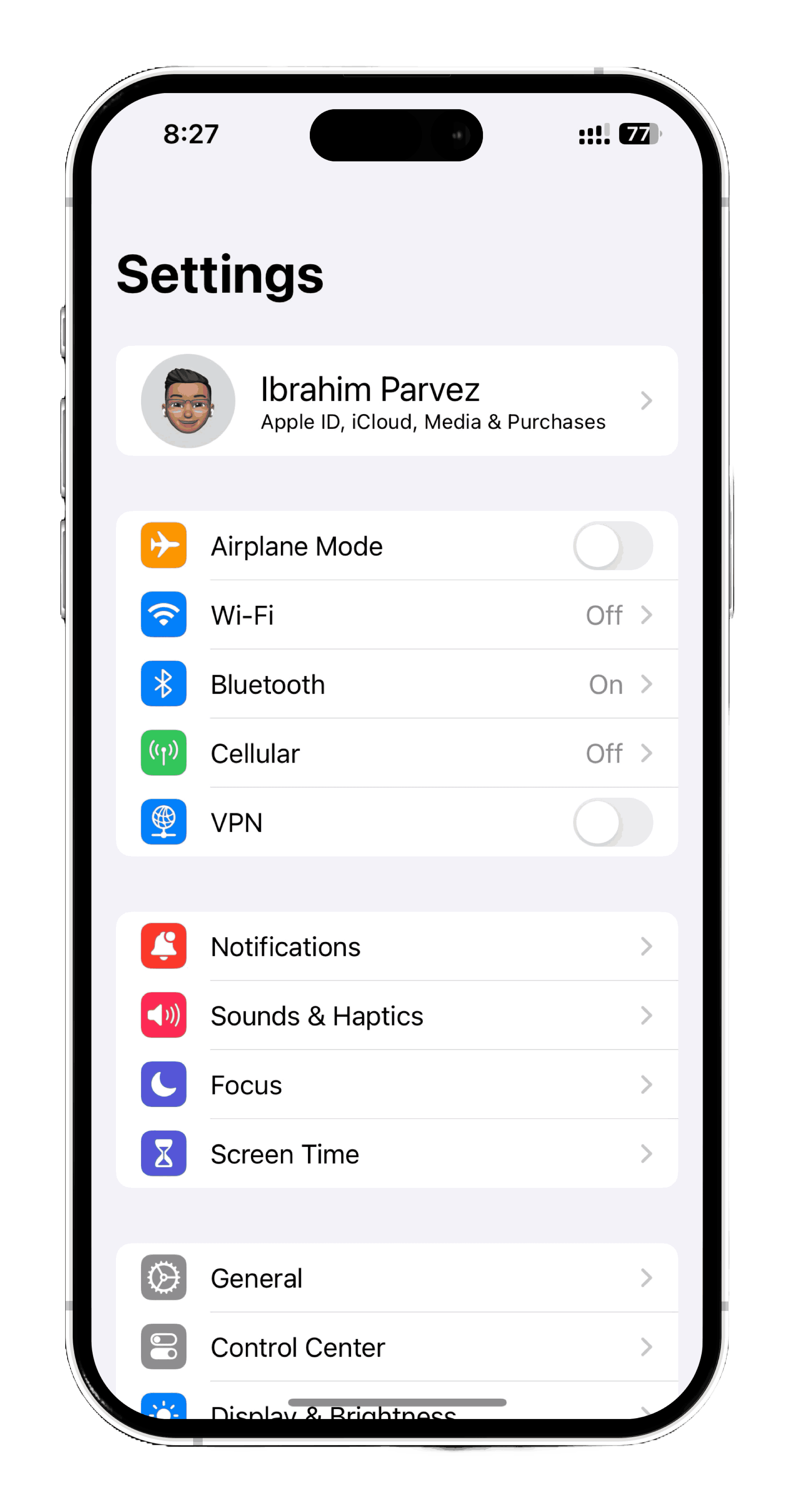
Fix 2: Forget the Network
- Go to Settings -> Wi-Fi.
- Tap on the blue "i" icon next to your Network Name.
- Click on Forget This Network, then confirm by Clicking Forget.
- Reconnect to your network and check if the connection is stable.
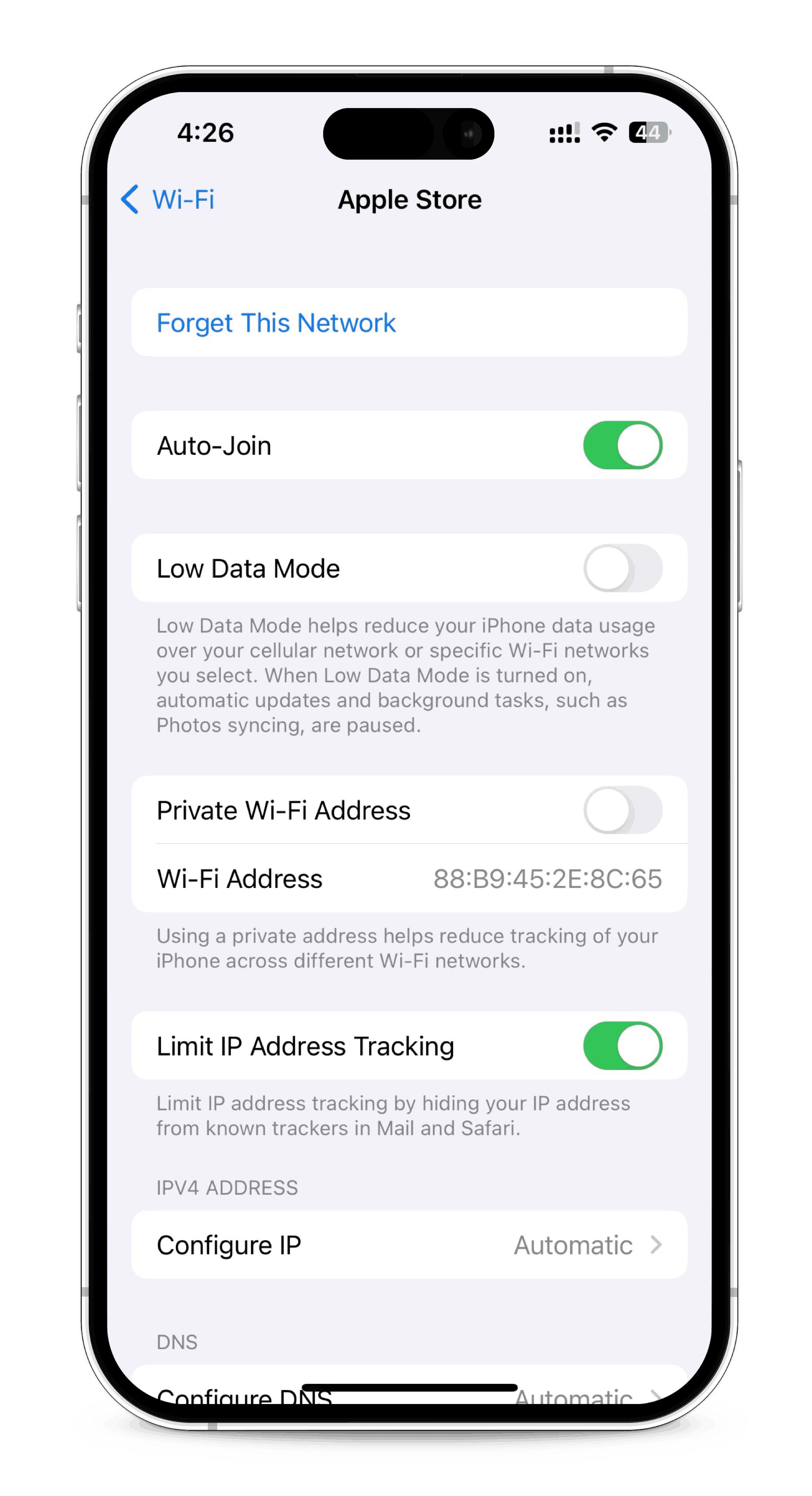
Fix 3: Restart your iPhone
- Press and hold the volume up button and the power button until the power slider appears.
- Drag the slider, to turn off your iPhone.
- After the device turns off, wait a few seconds, then press and hold the power button until the device turns back on.
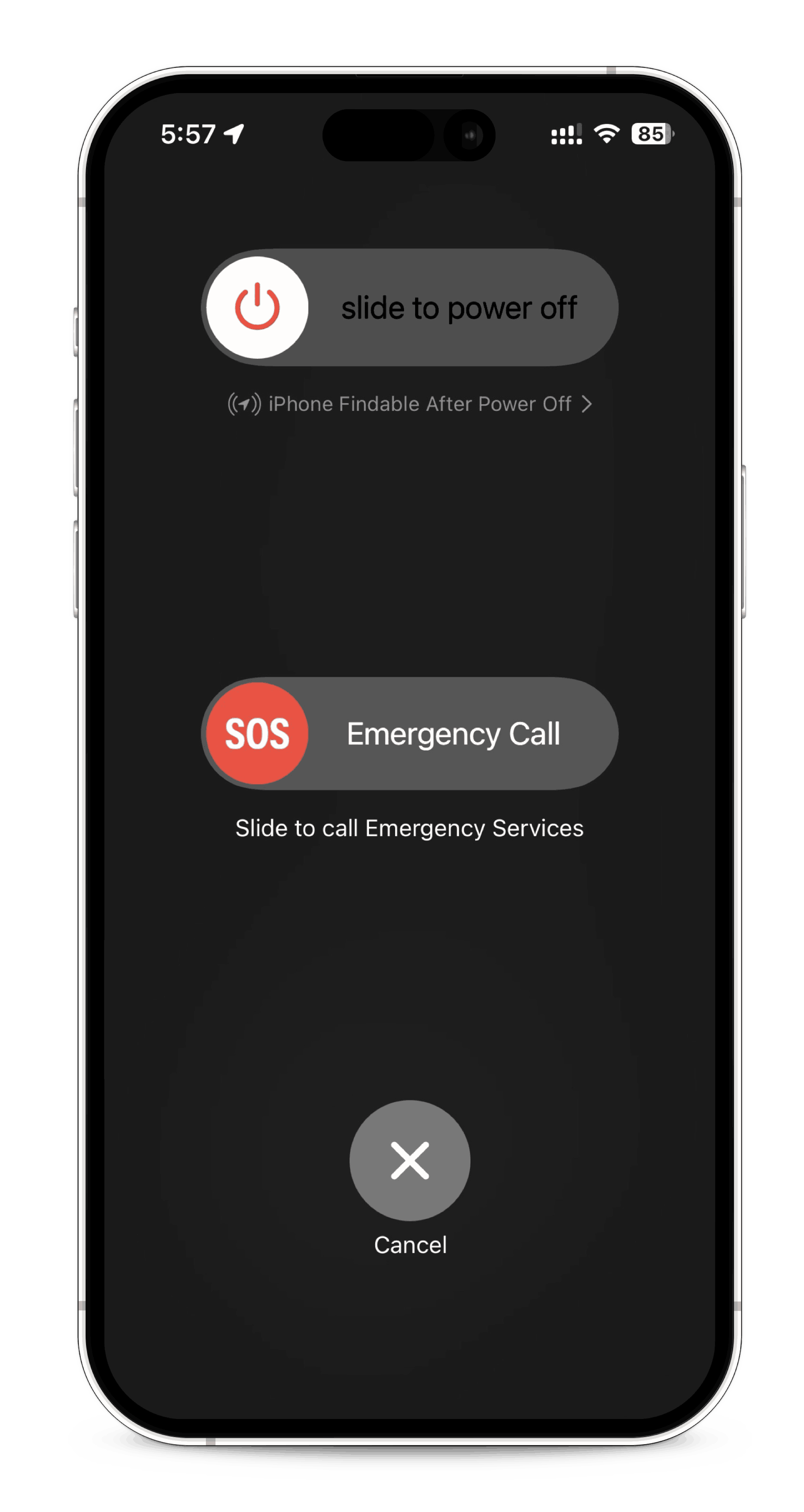
Fix 4: Reset Network Settings
- Go to Settings -> General -> Transfer or Reset iPhone -> Reset
- On the popup, click Reset Network Settings.
- Enter your password if prompted and confirm. Your iPhone will restart.
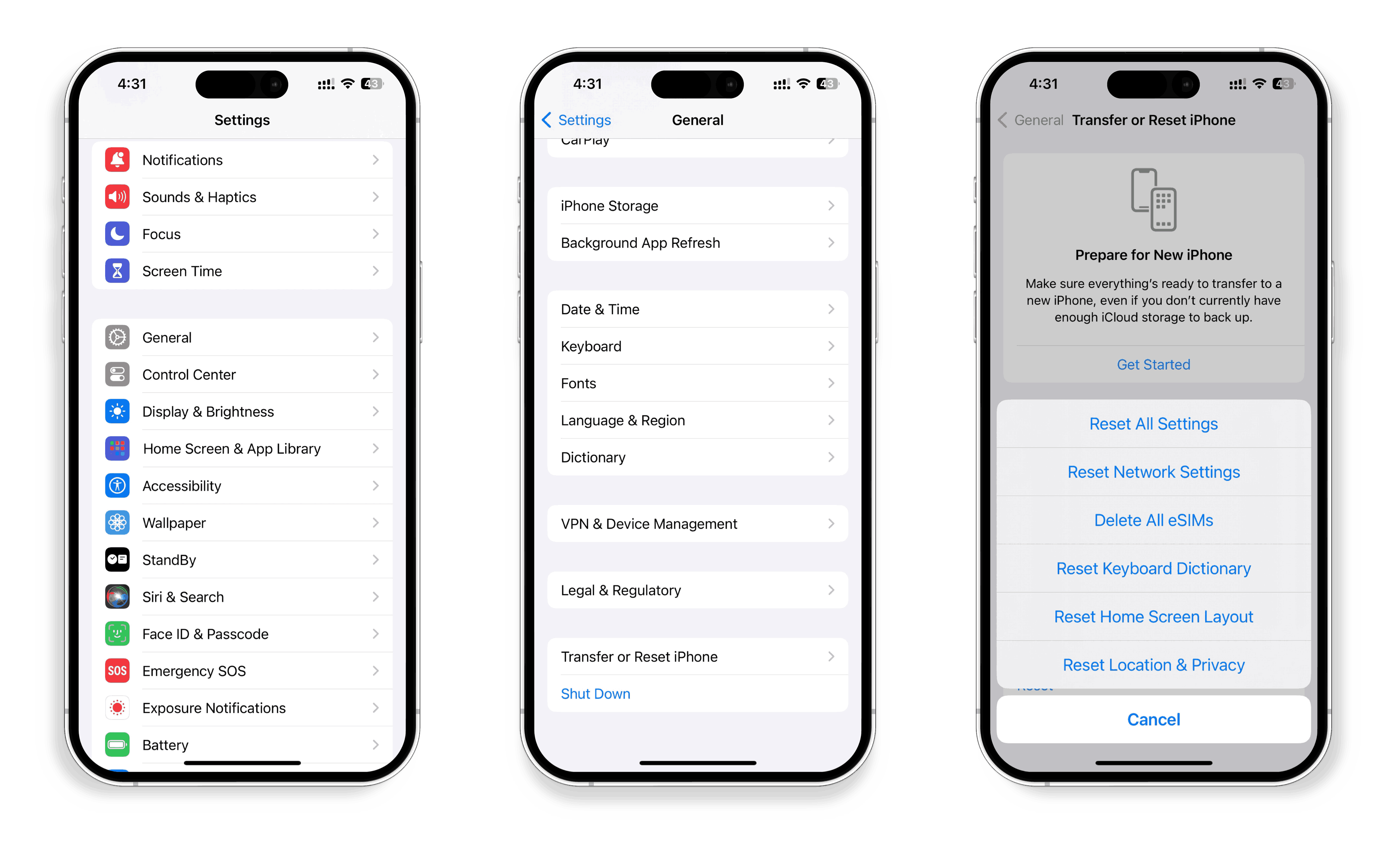
See Also:
How do I Connect to a Wi-Fi Network?
My Network Name is not Showing in the Network List