Check Your Router
- Ensure that your WiFi router is on and running. Check the lights on the router to ensure it's functioning properly.
- Reboot the router. Unplug the router from it's powersource, wait about 10 seconds, then plug it back in and wait for it to fully restart.
- If you're still unable to connect, continue following the steps below.
Troubleshooting
Fix 1: Turn Wi-Fi off and on.
- Go to Settings -> Wi-Fi.
- Toggle Wi-Fi Off, wait a few seconds, then turn Wi-Fi back on.
- If your Network is still not appearing, continue to Fix 2.
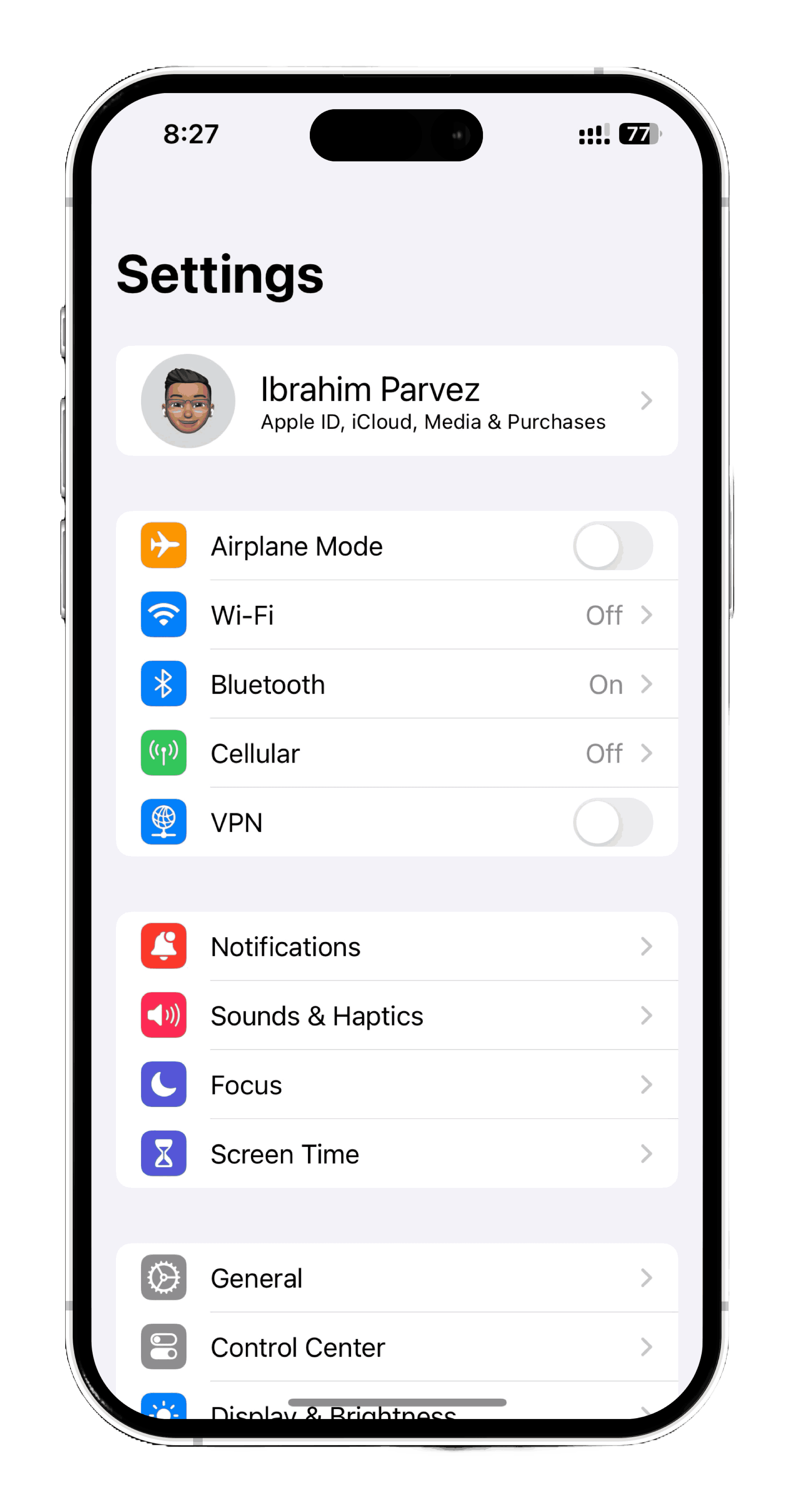
Fix 2: Restart your iPhone.
- Press and hold the volume down button and the power button until the power slider appears.
- Drag the slider to turn off your iPhone.
- After the device turns off, wait a few seconds, then press and hold the power button until the device turns back on.
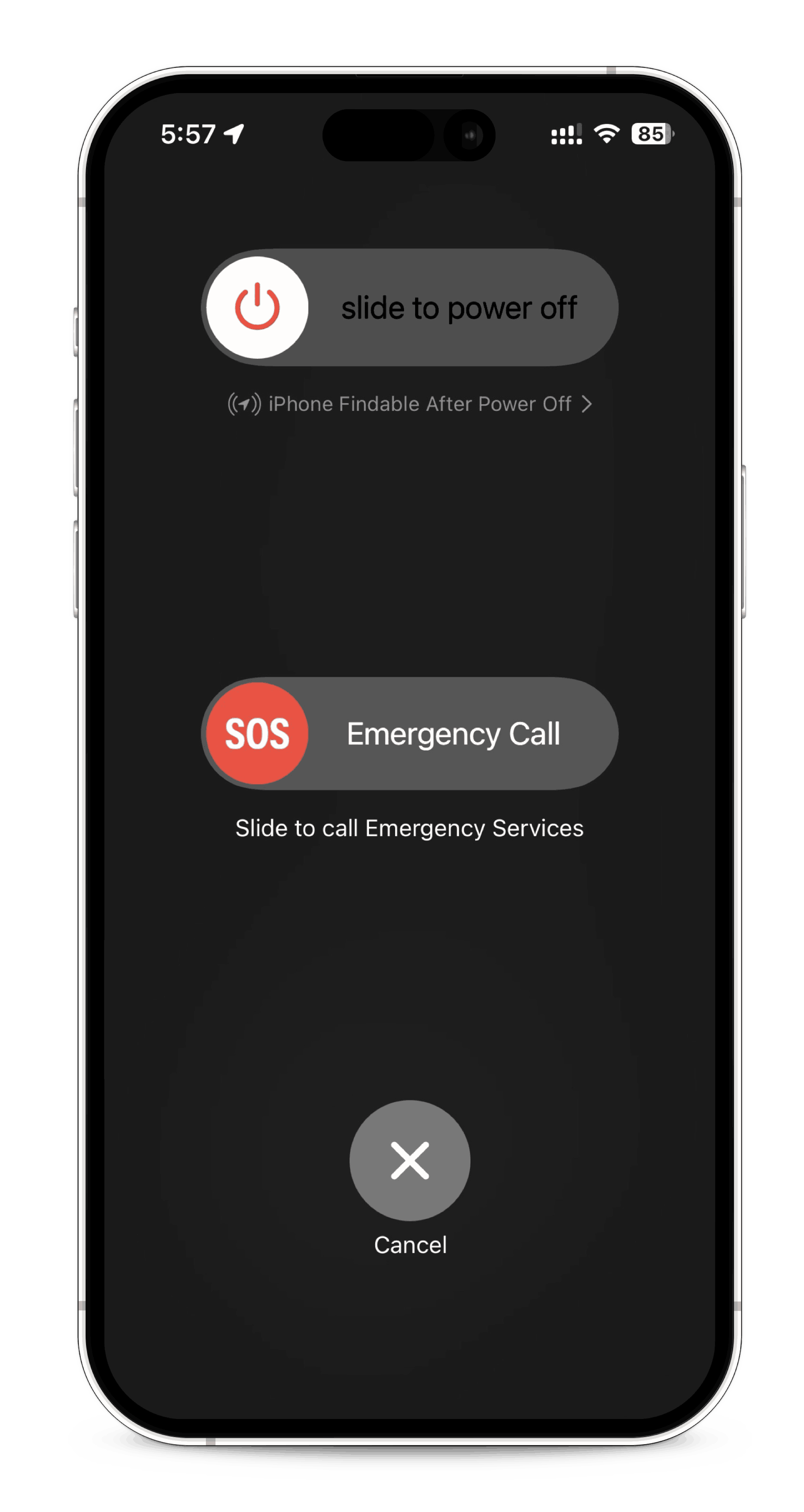
Fix 3: Reset Network Settings
- Go to Settings -> General -> Transfer or Reset iPhone -> Reset
- On the popup, click Reset Network Settings.
- Enter your password if prompted and confirm. Your iPhone will restart.
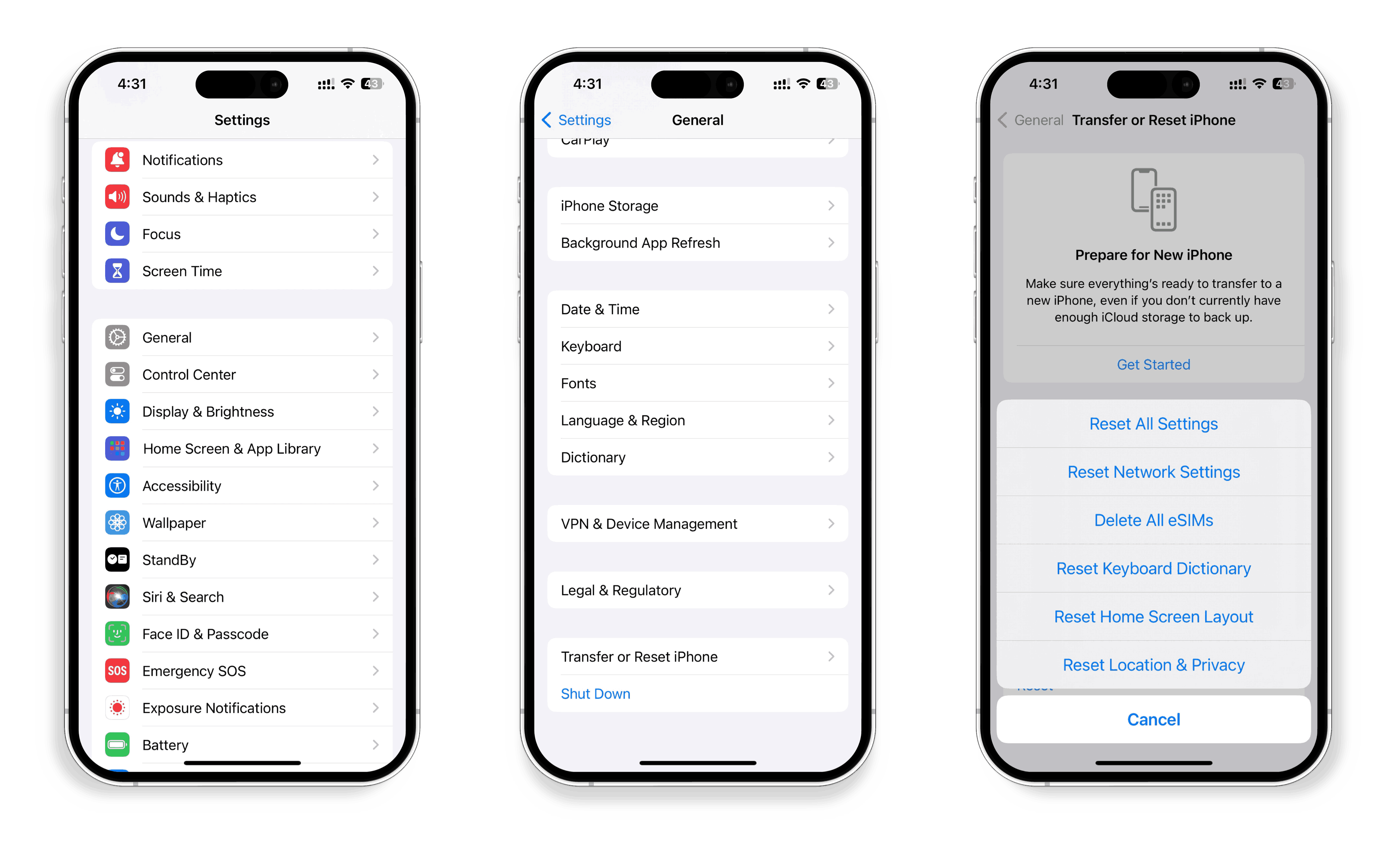
Hidden Network
- If your network is hidden, (SSID is not broadcased), follow these steps.
- Go to Settings -> Wi-Fi.
- Click on Other...
- Enter your Network Name, Secutiy Method, and Password, then click Join.
- If the details entered are correct, your iPhone should now be connected to the Wi-Fi.
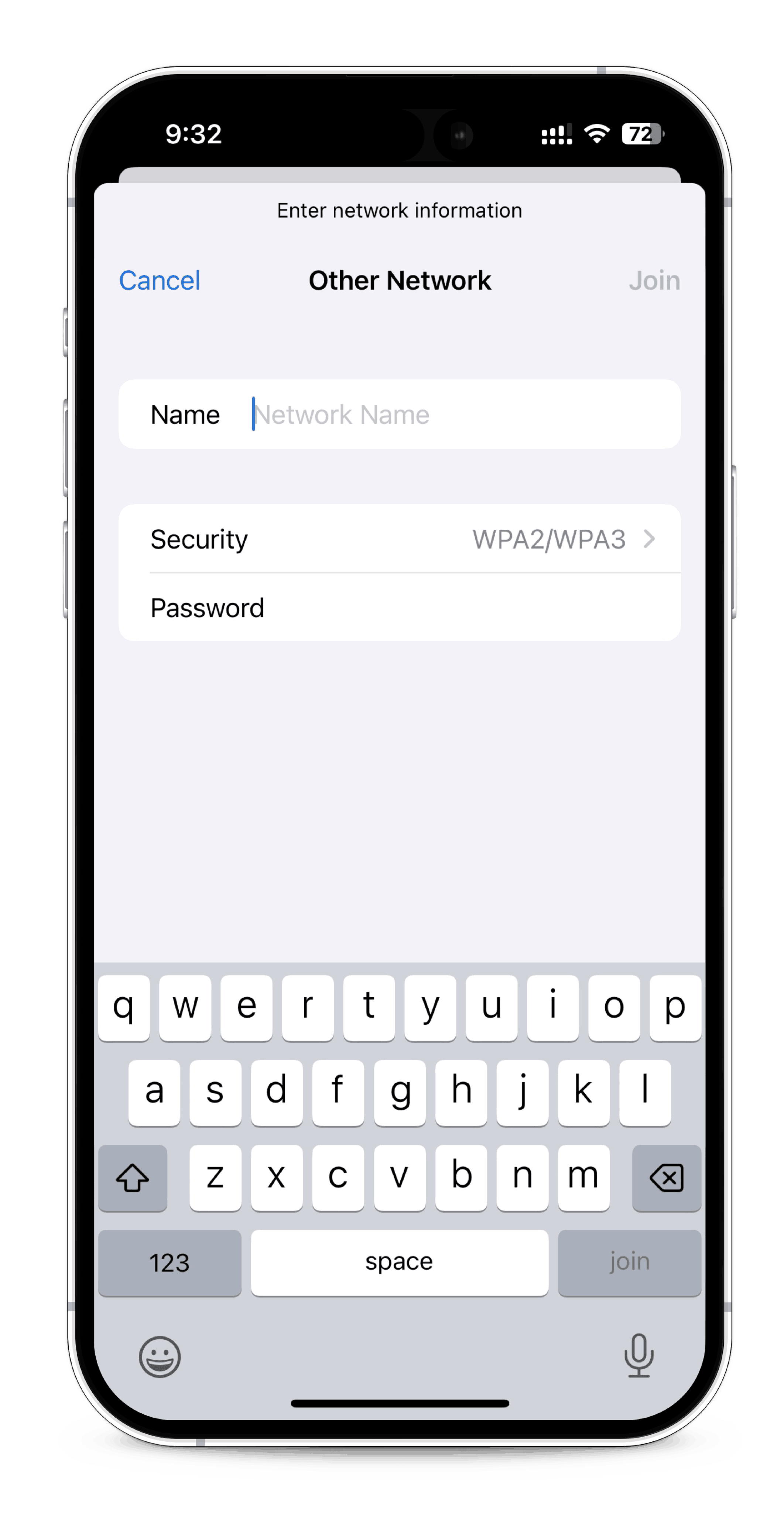
See Also:
How do I Connect to a Wi-Fi Network?
iPhone keeps disconnecting from WiFi